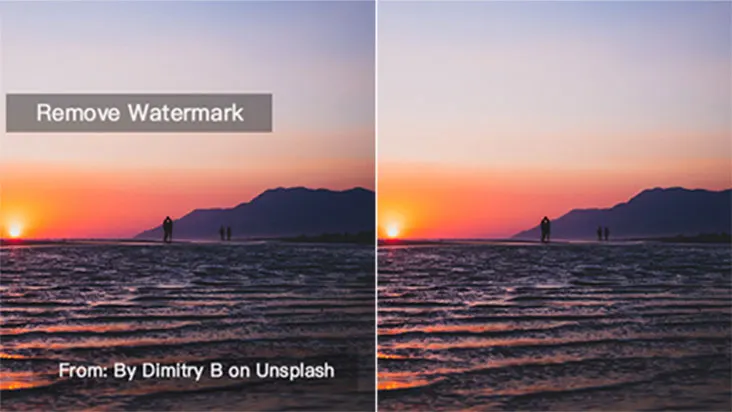A character cartoon photo has recently become very popular on various social media outlets such as Instagram and Snapchat. This cartoon photo looks in the style of characters from Disney movies with large eyes and rose-colored cheeks, an effect known as the “Pixar filter” or “anime filter”. How is this style of cartoon photo made? …
Continue reading “How to quickly turn a character in a photo into a 3D Disney cartoon image?”